QE Live: Top Gear
Edit: You can find an in-depth Russian version of the guide by clicking the following link. Big thanks to Solifugae, Jarisse, and everybody else that helped to put it together.
In Battle for Azeroth, QE patrons helped test a new Top Gear module that would do away with comparing items one by one and let you do it all in one big swoop. This makes the entire gearing process faster, more accurate, and much easier. In Shadowlands Top Gear returns, now available to all, and with multiple visual improvements and speed upgrades. You can find the new module in QE Live.
Entering your gear
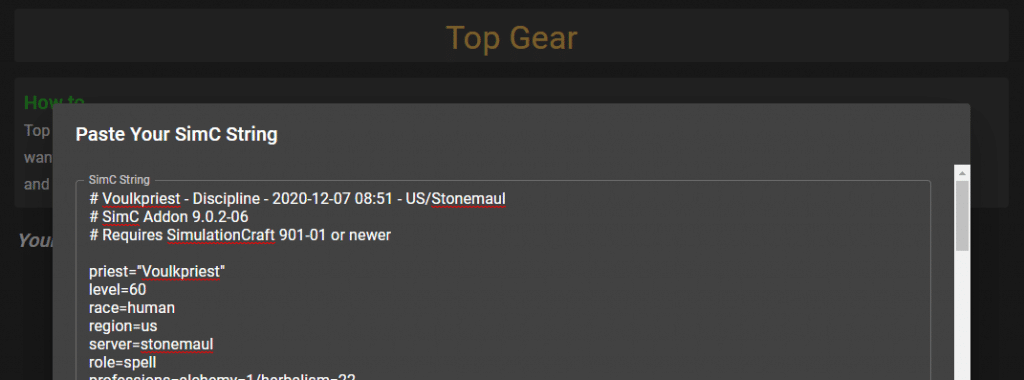
While manual entry is technically possible, the app is much easier to use if you enter a SimC string. You can get one by downloading the Simulationcraft addon. Those who have simmed themselves in the past as a DPS spec may already have it. Once installed, type /simc in game, and then copy your string into QE Live. It’ll automatically add all of your gear! You can also add items manually, say if you wanted to see how a key upgrade would impact your results. Any items you add in the Quick Compare module will automatically copy over.
Selecting your pieces
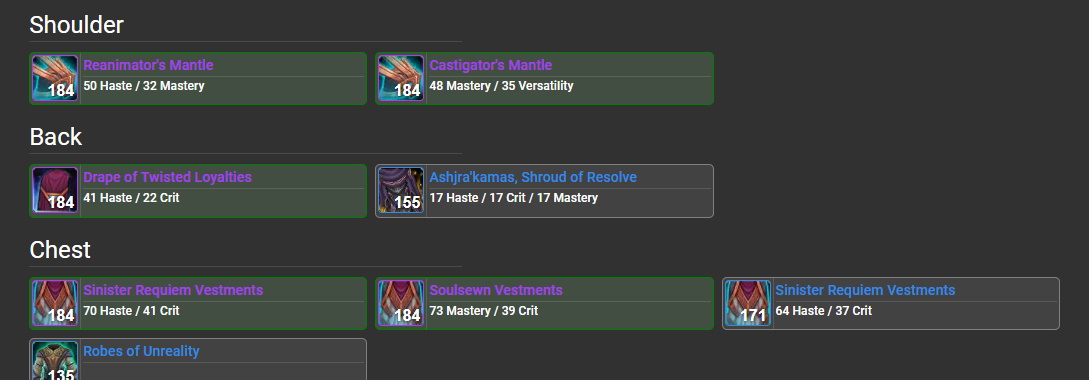
Top Gear can handle a lot of items at once, but there’s a high cap in place to avoid comparisons that will never finish, or that will take several hours. Due to a concept known as combinatorial explosion, adding just 10 items to an already full compare will add a billion item sets. Select which pieces you want included by clicking on them. Items you’re already wearing are auto-selected for you to speed up the process. Once you’re happy with the items you’re comparing, hit the “Go” button down the bottom.
Done!
That’s it! QE Live will automatically build every combination of items for you, and then display the best one. If your player name and realm were entered correctly when creating your character then it’ll also show your picture in the middle.

The stats panel down the bottom left displays your in-combat averages. Enchants and gems are all automatically applied so that you can see how items compare when they’re at their best.
Alternative Pieces

Below your top set is a list of your 5 closest alternatives. Sometimes two items are so close together that they’re near identical in power. You can use this section to make some executive decisions on your final gear set. Maybe the Top Set has two on-use trinkets but a proc-based alternative is within a point, you could use the information to run that instead, knowing that you’re not giving up any real throughput in doing so. The given values are in equivalent intellect.
Coming Soon
Here’s the roadmap for Top Gear as it continues to evolve:
- A Covenants section so that your best path is automatically built and recommended to you as part of the comparison. This also improves the modules accuracy by correctly considering each stats impact on conduits, and each soulbind traits impact on the rest of your gear set.
- A comparison to your currently worn set, so you can quickly see what items to swap out.

Why can’t I get to QE live anymore?
Hello! There was 30 minutes of server instability this afternoon but everything should be up and going again now. Sorry about that! If you’re still having trouble, try a hard refresh with Ctrl + Shift + F5.
Its been down for a few days for me 🙁
Sorry about the connection issues. You can use this Developer URL in the meantime while server issues persist: https://questionablyepic.com/dev/
Hey, i love this tool and its of great help,
but why is it not possible to do one big sim of all the gear(even gear you dont have) to see which item combination is truely bis?
Not that it would really matter i guess unless you have all those exact gearpieces, but im just curious what stats and gear that would be.
Could you please explain a bit what the numbers in Competitive Alternatives represent? What is a treshold for near identical vs big difference? Thanks!
Hey! They represent the equivalent intellect difference from your main set. Anything under 5 or so is generally near identical. I think I’ll change them in an update this week to be percentages instead of flat int numbers. I think that’ll be more readable.
The Reinforced High Collar shows as ilvl85 but in-game it’s ilvl200
Cheers. I’ve added it to my list and should have a fix in soon.
Thank you for being so amazing and making this tool for the community to use ❤️❤️❤️
Cheers! Thank you so much for the kind message.
Wonderful, I would love to see a Droptimizer-type feature some day to help hunt for upgrades in dungeons!
I second the request of a Droptimizer feature! I love that option for my dps and would love one over here for my healer.
Love the idea, and I’d love to get Great Vault support in too. I’ll hopefully be able to include both in the next few weeks!