QE Live Starter Guide
Questionably Epic Live is a healer gearing and theorycrafting tool built to make complex gearing and build decisions significantly easier. You can quickly, and (hopefully) easily get in depth information about what to equip, which dungeons & raids have upgrades for you, how all trinkets compare in graph form and much more. This is a quick starter guide to familiarize you with how each module works. Each module also has an in-depth step by step guide if you get stuck (some of these are still coming soon).
- You can find the app here: https://questionablyepic.com/live/.
- If you prefer video guides, then Madskillzztv has put together a very good starter video here: https://www.youtube.com/watch?v=Q8O5lzIImt4
Getting Started – Add your first character
Whether you play Retail or Burning Crusade, QE Live starts by adding your character to the app. Your alts are all welcome too, but the welcome screen will grab your main first.
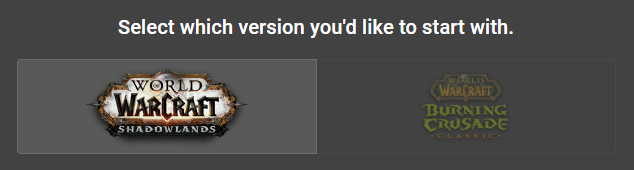
Select your game version and hit “Create Character” to get started.

You can add characters at any time by hitting “Add Character” on the main menu.
Modules
There’s a bunch of different stuff you can do in QE Live and you’ll find it all in the main menu.
Top Gear
Top Gear let’s you compare most of the gear in your bag at once. It’s the most accurate module for gearing since it can include stuff like set bonuses, diminishing returns, meta gems in Classic and so on.

Quick Guide
- Import your SimC (Retail) or QE Import string (BC).
- Select at least one item in each slot that you’d like to be included in the comparison. Anything you’re already wearing will be auto-selected. You’ll need to click at least one extra item for a proper comparison.
- Hit “Go” down the bottom and you’re done! QE Live will automatically generate the best possible combination of gear given the items you’ve selected. Any changes from the gear you have selected in-game will be highlighted in yellow. Any alternative sets that were close in power will be shown below your character.
Extra Retail Stuff
- QE Live works for both raid and Mythic+ but you need to tell it which one you’re interested in. You can do so up in the header.
Gear Quick Compare
Quick Compare is a very fast way of comparing a few items in a specific slot at once.

Quick Guide
- You can import your gear automatically (via SimC / QE Import string), or enter items manually in the dropdown at the top.
- Whichever item has the highest score is best for that slot, but keep in mind that diminishing returns and set bonuses are not included here (use Top Gear for that).
- Trinket effects and gems are included in the score.
Upgrade Finder
Upgrade Finder will show you where you can grab your next upgrade. It has support for every dungeon and raid in the game, as well as PVP, world bosses and special events.
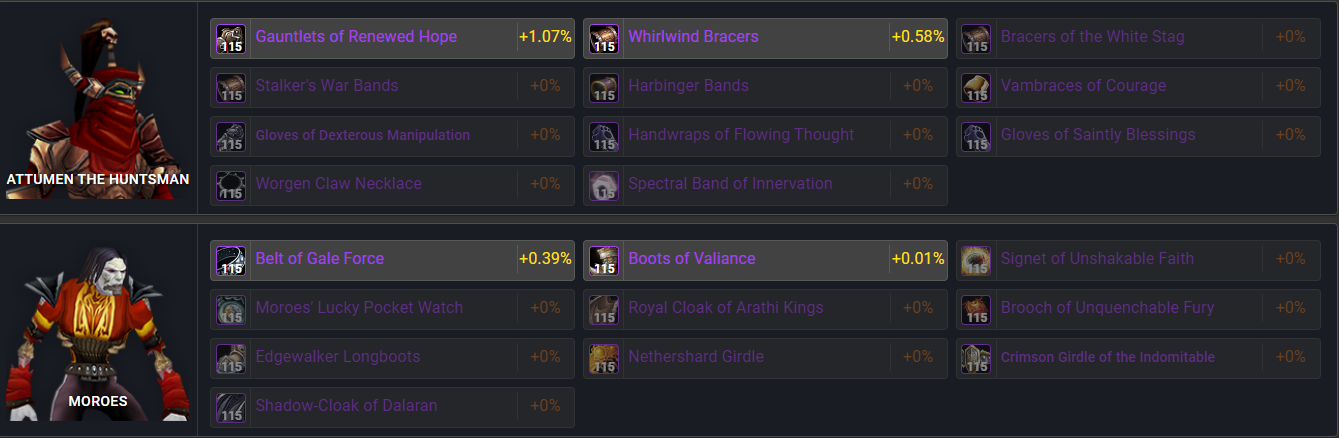
Quick Guide
- Import your SimC (Retail) or QE Import string (BC). Upgrades will be based on the gear you are currently wearing so make sure you don’t have any off spec gear on.
- Retail: Select the raid difficulty, Mythic+ level of keys you do, and PVP rating you’re able to achieve, then hit Go. The level of items in the results will be based on what you set here.
- BC: Select the dungeon difficulty you’re interested in, then hit Go.
- Results are ordered by drop location, and then by how big an upgrade it is for you. Anything less than ~0.3% or so can be considered a sidegrade. You can also see all items for a given slot at once by hitting the “Slot-by-slot Upgrades” tab.
Trinket Analysis
The trinket analysis module gives you a look at all relevant trinkets in the game at once, at all item levels that they can drop in. It’s a great way to see them all at once to help you plan out which is best. All trinkets are based on your specific character and no imports are necessary. If you import a SimC / QE Import string then the results will automatically adjust to your current stat line.

There are also modules for Covenants, Tier Sets, Legendaries and more which will be covered in their own guide pages.
Quick-Fire Questions
- Is the tool accurate? Yes QE Live is very good at what it does, however you should always keep your common sense about you when using any tool.
- Which specs does it support? On retail the support is as follows:
- Resto Druid: Full support.
- Holy Paladin: Full support.
- Disc Priest: Full in-depth support for Evangelism. Spirit Shell coming soon.
- Mistweaver Monk: Full support, including all covenants and special formulas for Venthyr.
- Resto Shaman: Heavy support. Some legendary formulas missing.
- Holy Priest: Partial support. Top Gear, Gear Compare, Trinkets fully functional. Some legendary, conduit formulas missing.
- Can it tell me what to pick from my vault? Yes. You can have vault items show up by importing your SimC string after you’ve opened your vault. They will appear in blue.
- Can I import my Vanilla Classic character into the app? No, only Retail and Burning Crusade Classic are supported at this time.
- I have a suggestion or bug report, where can I send it? There’s a suggestion box here: https://forms.gle/uqaUM9a382eo8mFDA and you’re also welcome to send them to me directly if you prefer. I can be found on Discord at Voulk#1858.

Hey guys, firstly thanks for the awesome features on your website!
I’ve got a question regarding sharing and saving the result of the Upgrade Finder:
The website seems to generate a unique ID for the report in the URL. But when saving and reopening the URL or sharing and opening it, you get directed to the starting page of the Upgrade Finder. The URL still contains the “right” unique ID of the report, but neither SIMC string or results are present. This means you’d have to do the process again every time after closing the page.
Is this intended or rather not possible to share/save the specific results?
Hi! There isn’t any support for proper shared Upgrade Finder reports yet but they are coming soon. For now it’ll work if you call the API (like via Wowaudit) and Top Gear can be shared too. This should be in fairly soon.
This doesn’t account for flasks, or any other buffs does it?
It does!
When inputting a log and choosing a fight, the dropdown for the character selection remains empty. I cannot chose a character. Is it bugged at the moment or am I doing something wrong? The dropdown function itselfs works, but the list is empty.
Hi! Is the log private? DM me the log on discord if possible. My username is voulk.
Hey guys ive been tryign to sim some gear for the last couple days and everytime i got to QE top gear page the page wont load. It just stays on a blank grey screen. Has anyone experienced this? Maybe i accidentally turned on a pop up blocker? i have tried refreshing page and restarting my computer, and still no success. Any help would be appreciated!
This should be fixed, let me know if you’re still having trouble!
when i copy my SimC query into ffind upgrades, and hit go, i get %NaaN% for all the results, do you know why?
Sorry for the slow reply. Hard refresh the page for me and see if it’s up and working for you now. Failing that, reach out on Discord (Voulk#1858) if possible and I’ll help you find a fix. Make sure you have your int weapon equipped in your SimC too.
just to make sure if this happens only to me, when using the tool “ Top Gear ” everything is fine but I can’t know what gem to put in my socket since a little white leaf appears as if the image did not load from gem. T-T
Cheers I’m looking into this.
I’ve seen lots of logs where top pallys are using WoG over LoD for big numbers, is there something to that?
Just want to make sure I’m not missing something. Your QE Live app currently only supports 4 specs for BC? (when I go through the setup it only shows four healing specs as choices, Holy Paladin, Resto Druid, etc.)
Yep! All four healing classes should be there. There isn’t any DPS or Tank support, though it could be added quickly if there’s a lot of interest for it.